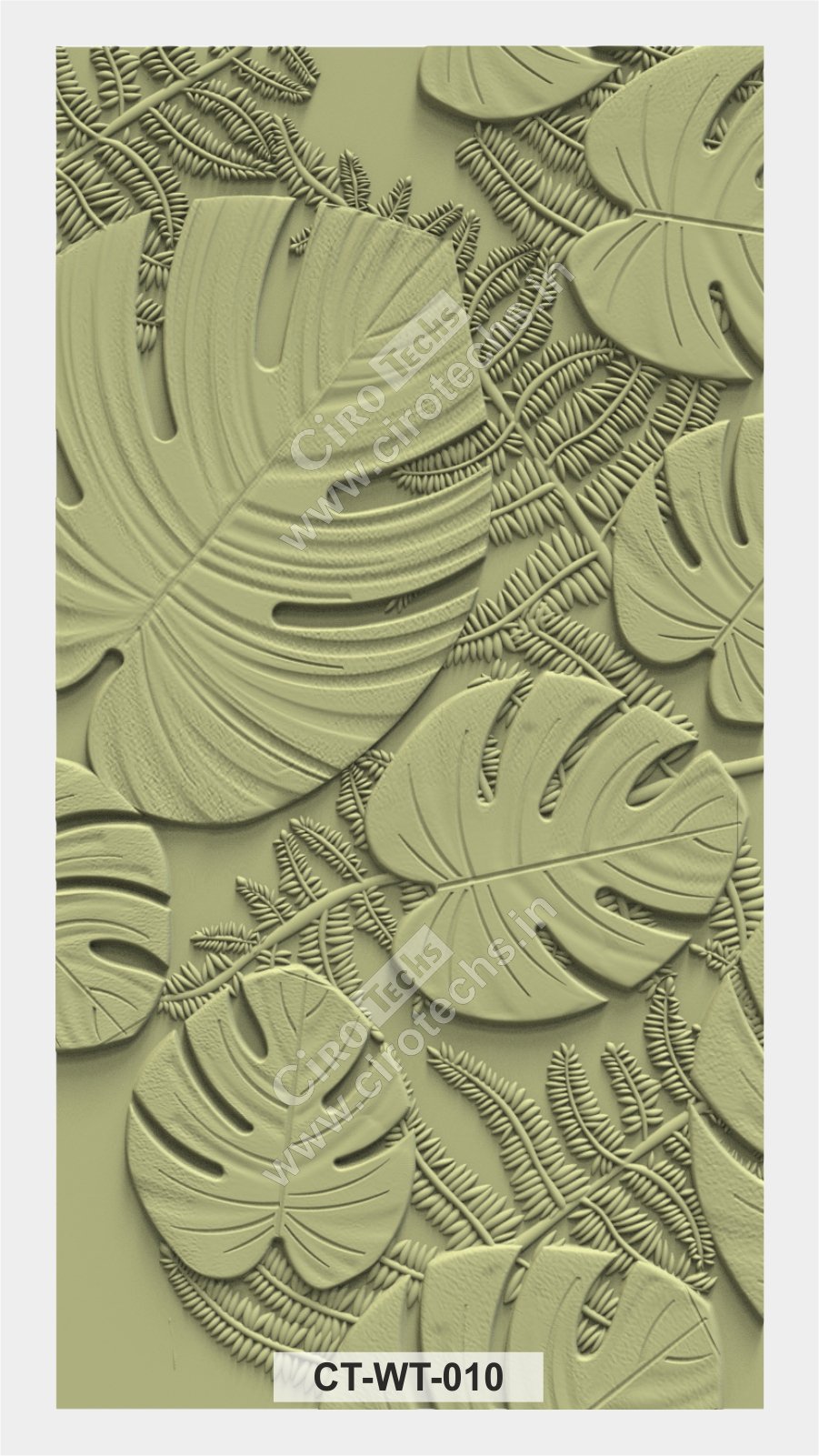ArtCAM Master Course
2D & 3D Designing (Basic to Advanced)
Learn CNC Design in Hindi | Live Online Training Unlock the power of ArtCAM and take your CNC designing skills to the next level. This live online batch in Hindi covers everything from basic 2D to advanced 3D design – perfect for CNC professionals, workshop owners, and beginners.
New Live batch Updates
- Starts From 10 October
- Timing: Evening 8Pm to 9:30Pm
- Schedule: Monday To Saturday
- Starts From 10 October
- Timing: Morning 8AM to 9:30AM
- Schedule: Monday To Saturday

Course Highlights:
- Course Duration: Approx. 35 to 38 Classes
- Schedule: Monday To Saturday
- Language: Hindi
- Extras: 2 Years Access to Class Recordings & Files
- Support: Life Time Support
What Do You Get From This Course?
- User-friendly ArtCAM Interface
- 2D & 3D CNC Design from Basic to Advanced
- Vector Drawing & Image to Vector
- 3D Relief Modeling Techniques
- Toolpath Creation & G-Code Export
- Real Project-Based Learning
- CNC-Compatible File Output
- Time-Saving Tips & Shortcuts
- Importing / Exporting Relief, STL & Other Formats
- Material Setup & Machining Strategies
- CNC Machine Compatibility
- Shortcut Keys & Time-Saving Tips
Navratre Special Offer 10% off ( Offer Code : NAVRATRI10)
ArtCAM 2018 Master Course
Recorded Videos
- Total Videos: 38 Videos
- Course Length: 55 Hrs
- Industrial Experienced Trainer
- Language: Hindi
- Project Based Learning
- Course Completion Certificate
- Call & Chat Support Life time
Online Live Classes
- Live Class On Google Meet
- Total Classes: 35 to 38
- Course Length: 55 Hrs
- Industrial Experienced Trainer
- Language: Hindi
- Project Based Learning
- Doubt & Discussion Classes
- Live Conversation
- Personal Mentor
- Course Completion Certificate
- Job Assistance
- Call & Chat Support Life time
Offline Class
- Class At Centre
- Total Classes: 35 to 38
- Course Length: 55 Hrs
- Language: Hindi
- Industrial Experienced Trainer
- Project Based Learning
- CNC Machine Trainning
- Doubt & Discussion Classes
- Live Conversation
- Personal Mentor
- Course Completion Certificate
- Job Assistance
- Call & Chat Support Life time
Course Content Module:
- What is the course about.
- Who is the course instructor.
- What does the course cover.
- What method is used in teaching the course.
- What you should be able to do by the end of the course.
- How to work with rectangle tool in artcam 2018: In this section, you’ll learn how to draw with the primitive object. Here you’ll see what kind of Features rectangle has
- Drawing with polyline: Polyline tool also very simple and easy to use drawing tool. Check video how to work with it.
- Drawing with circle tool: Circle tool also very simple and easy to use drawing tool. Check video how to work with it.
- Working with Ellipse tool: Beside of circle tool you can find another tool that will allow you draw ellipse. In this video you’ll see how to do it
- All features of Polygon tool: Check out how you can draw and modify polygon tool
- Draw Star with star tool: Star tool very close to polygon tool but it has additional features that you’ll see here.
- Checking all features of Arc tool: Arc tool has 4 different variations that will help you create arc in way that you want.
- Text tool: You can write anything with text tool.
- Guilloche tool: You can make multiple complex pattern design with guilloche tool.
- Close vectors: In this video you’ll understand what the open object is and close object.
- Join vectors: In this video you’ll understand how to join the vector of an open object.
- Align vectors: In this video you’ll understand how to align two or more object.
- Learn how to merge objects: With this tool you’ll able tool merge vectors to create something different
- Node editing tool: As in every vector drawing software you can see a tool that allows you modify nodes. In Artcam also has this kind of tool with a wide range of features.
- Artcam Transform tool: Transform tool allows you change object after you created them
- Fillet vectors: In this video you’ll understand how to round the corner of an object.
- Trim vectors: In this video you’ll understand how to trim two or more objects with each other.
- Offset vectors: In this video you’ll understand how to make an outer object of same shape with particular distance.
- How mirror tool work: Mirror tool can help you reflect object in many different ways.
- Features of Vector layers: As in all graphic software Artcam also has layers but here it works a little bit different. Learn how to work with vector layers.
- Features of Bitmap layers: In Artcam you can also work with raster images. Learn how to work with bitmap layers in Artcam.
- Advanced way to use layer panel: Additional features of layers panel will allow you work faster.
- Import & Export: Learn how to import and export vector and images.
- Creating Model: Learn how to create a new model with all settings.
- Creating Boundary: Learn how to create a boundary of the model.
- Resizing Model: Learn how to resize the model with all settings.
- Rotating Model: Learn how to rotate the model with all settings.
- Trimming Model: Learn how to trim the model with all settings.
- Working with Relief Layers: Learn how to work with relief layers.
- Grouping Vectors: Learn how to group vectors.
- Measuring Vectors: Learn how to measure vectors.
- Tracing Bitmap: Learn how to trace bitmap images to vectors.
- Creating Badges: Learn how to create badges.
- Vector Doctor: Learn how to use vector doctor to fix issues.
- Limit to Height: Learn how to limit vectors to height.
- Nesting Vectors: Learn how to nest vectors efficiently.
- Creating Array: Learn how to create arrays of vectors.
- Creating Weave: Learn how to create weave patterns.
- Interactive Distortion: Learn interactive distortion techniques.
- Envelope Distortion: Learn envelope distortion.
- Vector Shadow: Learn how to create vector shadows.
- Area Clearance: Learn area clearance toolpath.
- V-Bit Carving: Learn V-bit carving.
- Profiling: Learn profiling toolpath.
- Drilling: Learn drilling toolpath.
- Inlay: Learn inlay techniques.
- Quick Engrave: Learn quick engrave.
- Fluting: Learn fluting toolpath.
- Texture Toolpath: Learn texture toolpath.
- Smart Engraving: Learn smart engraving.
- Along Vectors: Machining along vectors.
- Hatching Toolpath: Hatching toolpath.
- Peck Drilling: Peck drilling.
- Thread Milling: Thread milling.
- Face Milling: Face milling.
- Chamfering: Chamfering toolpath.
- Rest Machining: Rest machining.
- Customizing Toolbar: Customize the toolbar.
- Customizing Menus: Customize menus.
- Keyboard Shortcuts: Set keyboard shortcuts.
- Preferences: Adjust software preferences.
- Shape Editor: Use shape editor for reliefs.
- Two Rail Sweep: Two rail sweep.
- Extrude: Extrude vectors.
- Turn: Turn tool.
- Spin: Spin tool.
- Weave: Weave relief.
- Create Fillet: Create fillets on reliefs.
- Two Rail Ring Sweep: Ring sweep.
- Drive Rails: Drive rails.
- Embossing: Embossing relief.
- Angled Planes: Angled planes.
- Replace: Replace relief.
- Plane: Plane relief.
- Dome: Dome relief.
- Image to 3D object: Learn how to convert image into 3D file and adjust and modify.
- Import 3D files: Learn how to import 3D file and adjust and modify.
- Smoothing Relief: You can smooth any rough shapes with this tool.
- Scaling Object: Learn how to Scaling height and modify any object.
- Reset Relief: Reset Relief to make fresh 3d shapes.
- Invert relief options: Using this option invert relief and making male &female of object.
- Zero Relief options: This option allows you to clear selected area.
- Mirror Merge relief: Know about this tool and its function.
- Offsetting Object shape: Learn how to use this for modify any object.
- Fading Object: This tool allow you to fading object.
- Relief Cookie Cutter: Know about this tool and its function.
- Adding Draft: Making smooth edges using this tools.
- Paste Relief along curve: Knowing to make pattern along curve.
- Texture Relief tool: Learn how to making texture of any object.
- Slicing Object: Learn how to making 3D object into other format.
- Creating Mesh Design: Learn how to making 3D object into other format.
- Cross-Section: Making cross-section of any 3D object using this tool.
- Creating Boundary: using this tool and understand how to create boundaries.
- Machine Relief Toolpath: How to create 3D machining tool path.
- Feature Machining Toolpath: Learn how to create Feature machining.
- Z Level Roughing: Understand the uses of this tool.
- Create 3D Cut out: How to create cut of the object.
- Create Rotary Relief: Understand how to create 4 axis Rotary object.
- Create 3D Designs: Understand how to create 3D objects in rotary.
- Create 3D Machining toolpath: Understand how to create 3D rotary Machining toolpath.
Who can lean this course
1. Anyone who want to learn 2D / 3D designing.
2. Anyone who working with CNC machine
3. Anyone who working with Artcam CAD/CAM software
Basic Requirements for this course
1. Artcam 2017 / 2018 software installed in to your computer / laptop.
2. Basic knowledge of computer.
Basic System Requirements
| Operating System | Microsoft® Windows® 7 64-bit, Microsoft Windows 8.1 64-bit or Microsoft Windows 10 64-bit |
| CPU Type | 64-bit single- or multi-core Intel® or AMD® processor with SSE2 technology Highest affordable CPU speed rating recommended |
| Memory | 4 GB RAM (16 GB RAM recommended) |
| Display Resolution | 1280 x 1024 (1920 x 1200 or higher recommended) with True Color |
| Display Card | 1 GB RAM (2 GB RAM recommended), OpenGL® 4.0 compliant and DirectX® 11 compliant * Enhanced support for Intel® and AMD® graphics included in 2018.1 Update |
| Disk Space | Installation 5 GB free disk space (500 GB recommended) |
| Browser | Microsoft® Internet Explorer® 11, required by software interface |
Hear From the Pros
recommendsTrustindex verifies that the original source of the review is Facebook. All your way of teaching is very very nice sir. with high skill your communication, your behaviour, all are amazing, you are the best teacher.❤️🙏👍recommendsTrustindex verifies that the original source of the review is Facebook. ciroTechs bahut behtreen Platform he.. Artcam ke liye.. sabse Behtreen Chiz Jabtak purana clear na Ho jaye Aage Nhi padaya Jata... Bhot tasalli se har ek Doubt clear kia jata hai..recommendsTrustindex verifies that the original source of the review is Facebook. sir your class is very useful and 100%successful course i am happy sir🙏🙏🙏recommendsTrustindex verifies that the original source of the review is Facebook. I highly recommend Tariq Sir who wants to learn Artcam2018.. He is really amazing teacher. He explains everything very precisely.. His way of teaching makes things easy.. I am glad that I learn Artcam from Tariq Sir.. Thankyou Sir 😊recommendsTrustindex verifies that the original source of the review is Facebook. All your way of teaching is very very nice sir. with high skill your communication, your behaviour, all are amazing, you are the best teacher.👍😇recommendsTrustindex verifies that the original source of the review is Facebook. 👍Best class for artcam2018. Tariq anwar ji is high scale teacher with a good behaviour and too much polite to solve the problems every time after once you joinrecommendsTrustindex verifies that the original source of the review is Facebook. best teacher God bless u sirrecommendsTrustindex verifies that the original source of the review is Facebook. aapke padhaane ka Tarika bahut hi saral aur samjhane wala hai aap bahut achcha mukam prapt karenge Aisa ham Ishwar se prathna karte HainrecommendsTrustindex verifies that the original source of the review is Facebook. Best Class Art cam software (recommendsTrustindex verifies that the original source of the review is Facebook. Best Class Art cam software
Taught By Proven Professionals

Tariq Anwar
- 4.0 Instructor Rating
- 50 Reviews
- Above 800 Students
- 5 Courses
I am a CNC professional with over 11 years of experience working in the field of CNC machines, including laser machines, routers, bending machines, printers, and laser welding machines. I worked as a Design and Production Engineer, where I gained in-depth knowledge of CAD/CAM software and applied it to real-world manufacturing and design projects. Now, I share my expertise by providing online training in CAD/CAM software, helping individuals and professionals enhance their skills and succeed in their careers.
Frequently Asked Questions
This is a 100% live class conducted via Zoom/Google Meet. You will learn directly from the instructor with real-time interaction.
Yes, all students will get lifetime access to class recordings for future revision.
A team of digital marketing specialists and experts have composed this course based on current day tactics and their real-world professional experience.
The course runs for 35–38 live sessions, each of 1.5 hours.
⏰ Timing: Morning 8:00 AM to 9:30 AM/ Evening 8:00 PM to 9:30 PM
₹10,000 (Without GST – No certificate or invoice)
₹11,800 (With 18% GST – Includes certificate & GST invoice)
₹1,000 – Registration Fee (to confirm seat)
₹5,000 – First Installment (before class starts)
₹4,000 – Second Installment (after 2D section, in 18–20 days)
✅ Yes, only if you pay with GST (₹11,800)
❌ No certificate is given for non-GST payment (₹10,000)
✅ Yes, for payments with GST (₹11,800)
❌ No invoice for non-GST payment (₹10,000)
All sessions are taught in Hindi.
Laptop/Desktop with ArtCAM installed
Stable internet connection
Basic computer knowledge
Notepad & Pen for taking notes
- CNC Machine Operators
- Wood/Metal Designers
- Furniture & Sign Makers
- CAD/CAM Beginners
- Anyone looking to enter CNC design industry